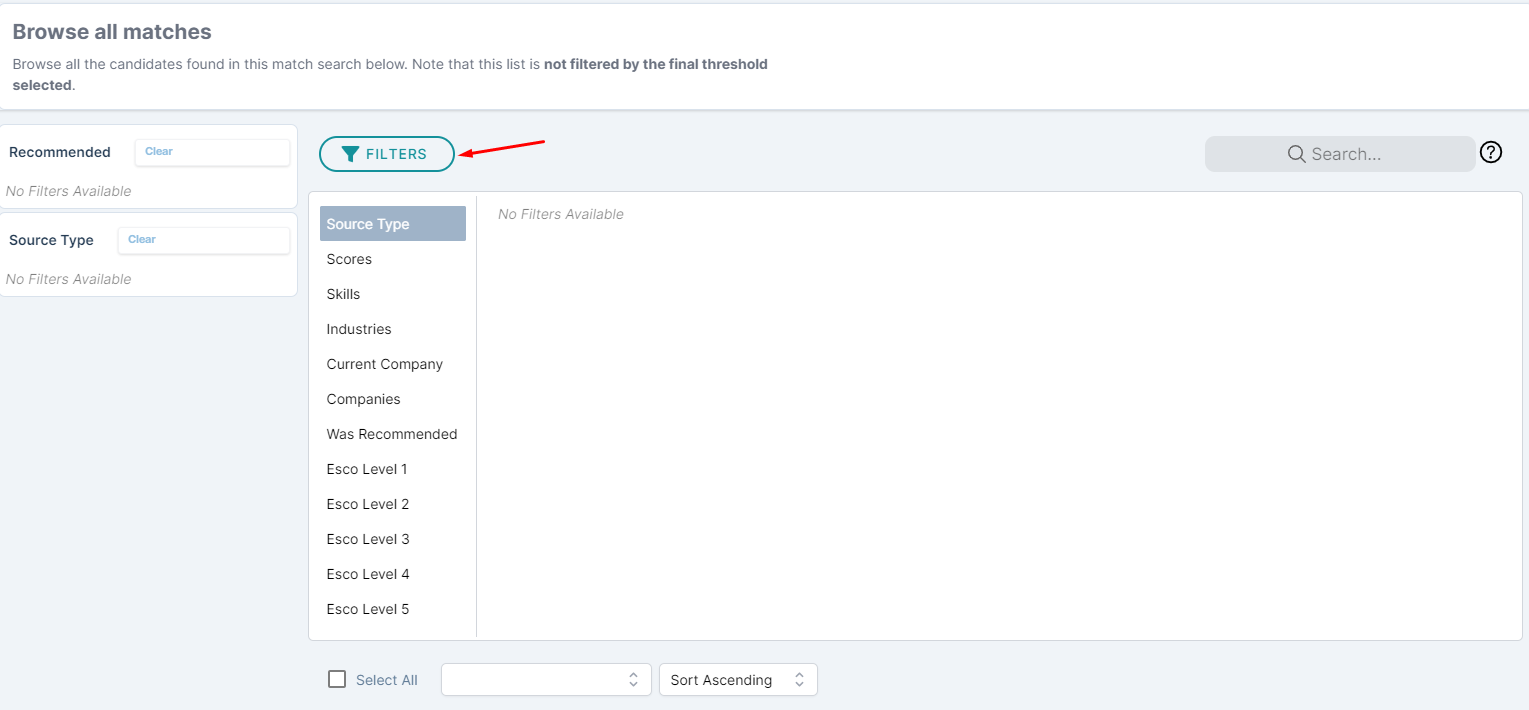Matches and Recommendations
When you publish a vacancy, machine learning is used to match the vacancy to candidates in your selected sources (Talent Pools/Vault), based on the vacancy description and skill configuration.
The system will automatically pick the best candidates based on a score we recommend (set at 70% and above)
- You can override this in two ways:
- by setting a score threshold manually (see Reviewing Matches - Skip Manual Review for more details):
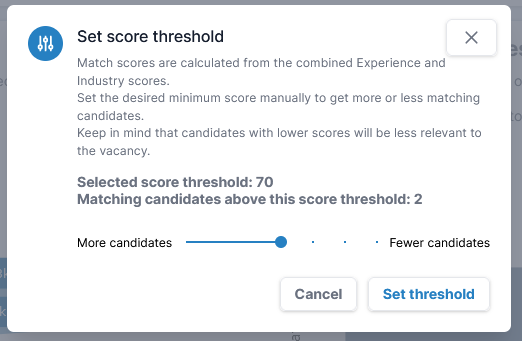
or
2. following a Manual match Review Process:
How does it work?
- You have completed the steps to create a new vacancy and clicked on the Publish button. If the vacancy scoring is not yet complete an alert in yellow will pop up to advise you to wait to complete before you start the matching process:
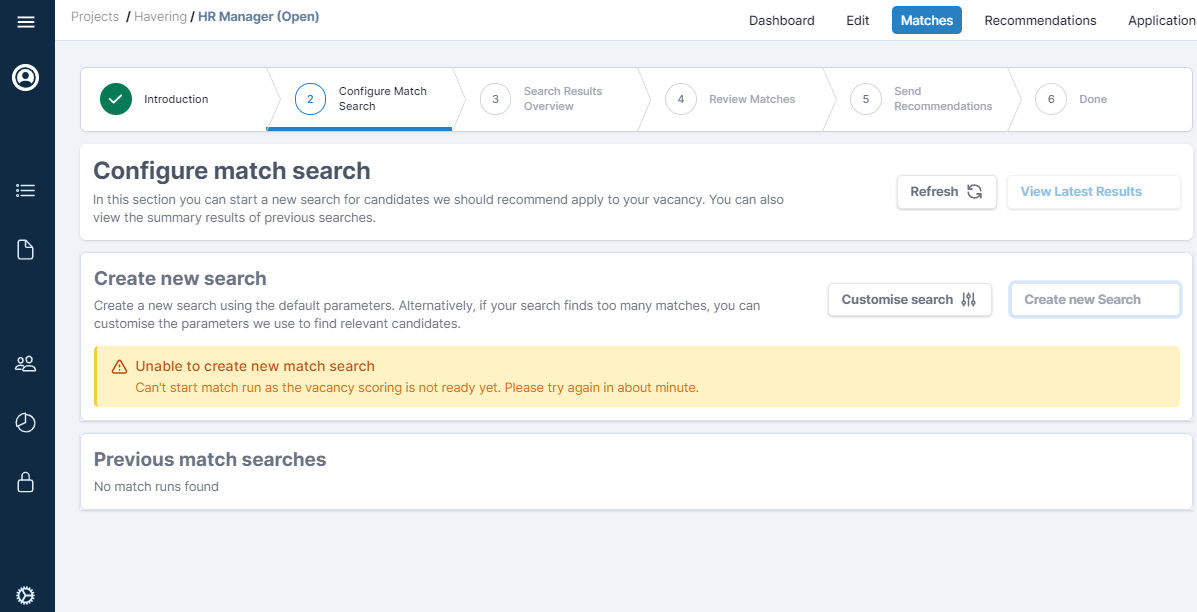
- Once the vacancy scoring is complete, you can review the matched candidates.
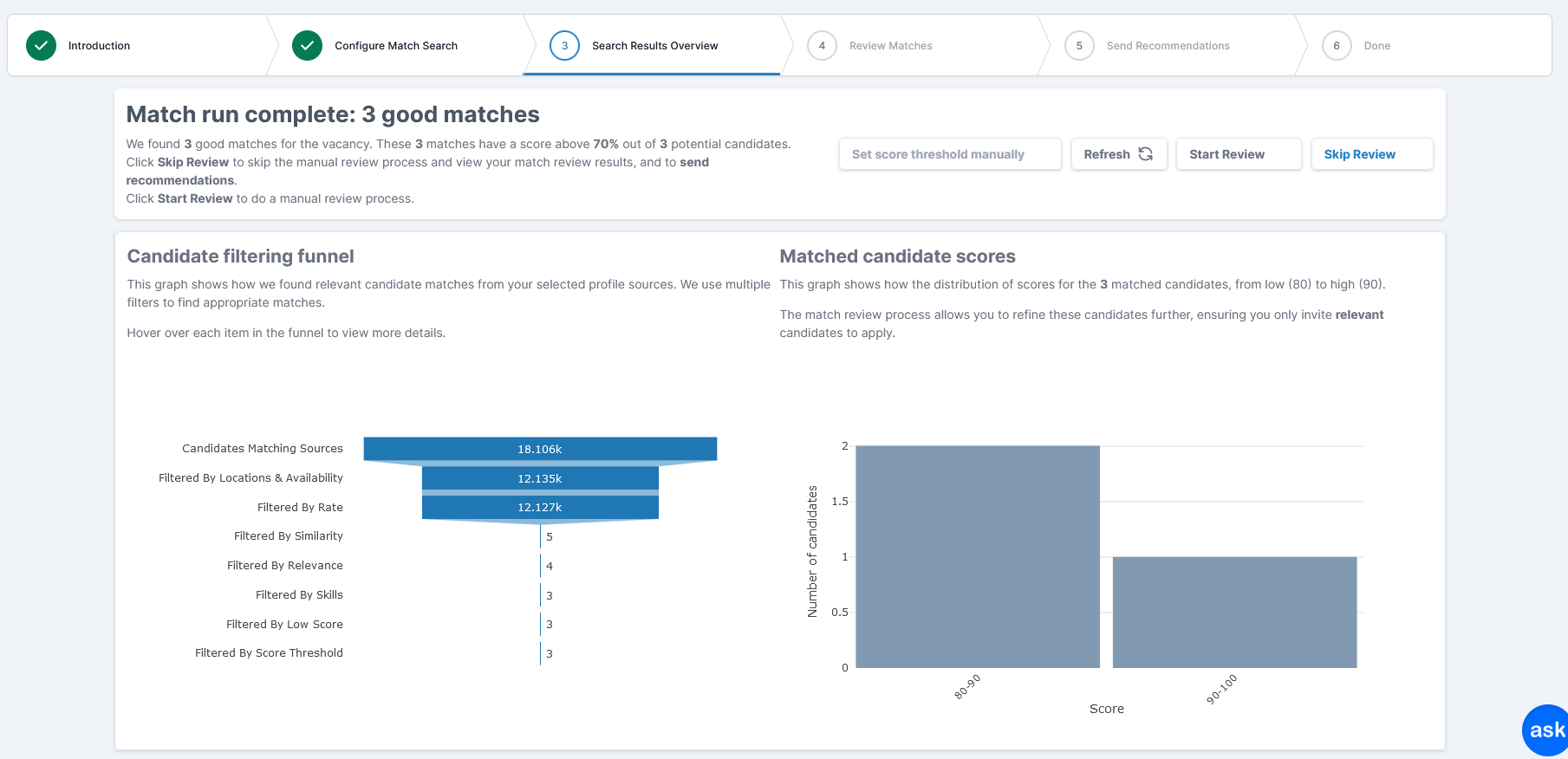
You will be asked to review a maximum of 10 candidates. The number of candidates within each filter stage is also shown in the funnel:
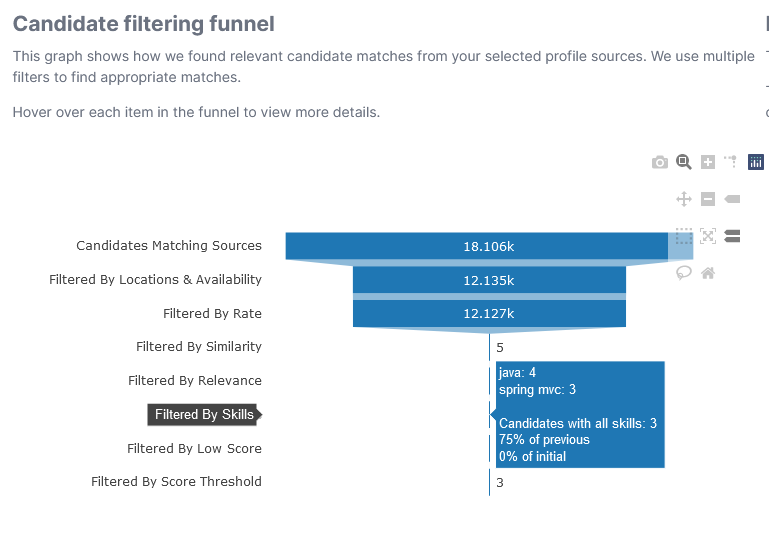
Looking at the funnel can help you understand where any matched candidate numbers are dropping. In the chart above you can hover over each filter to further inspect the numbers. The Relevance filter shows both experience and industry relevance filters.
- Review a summary of their skills and experience
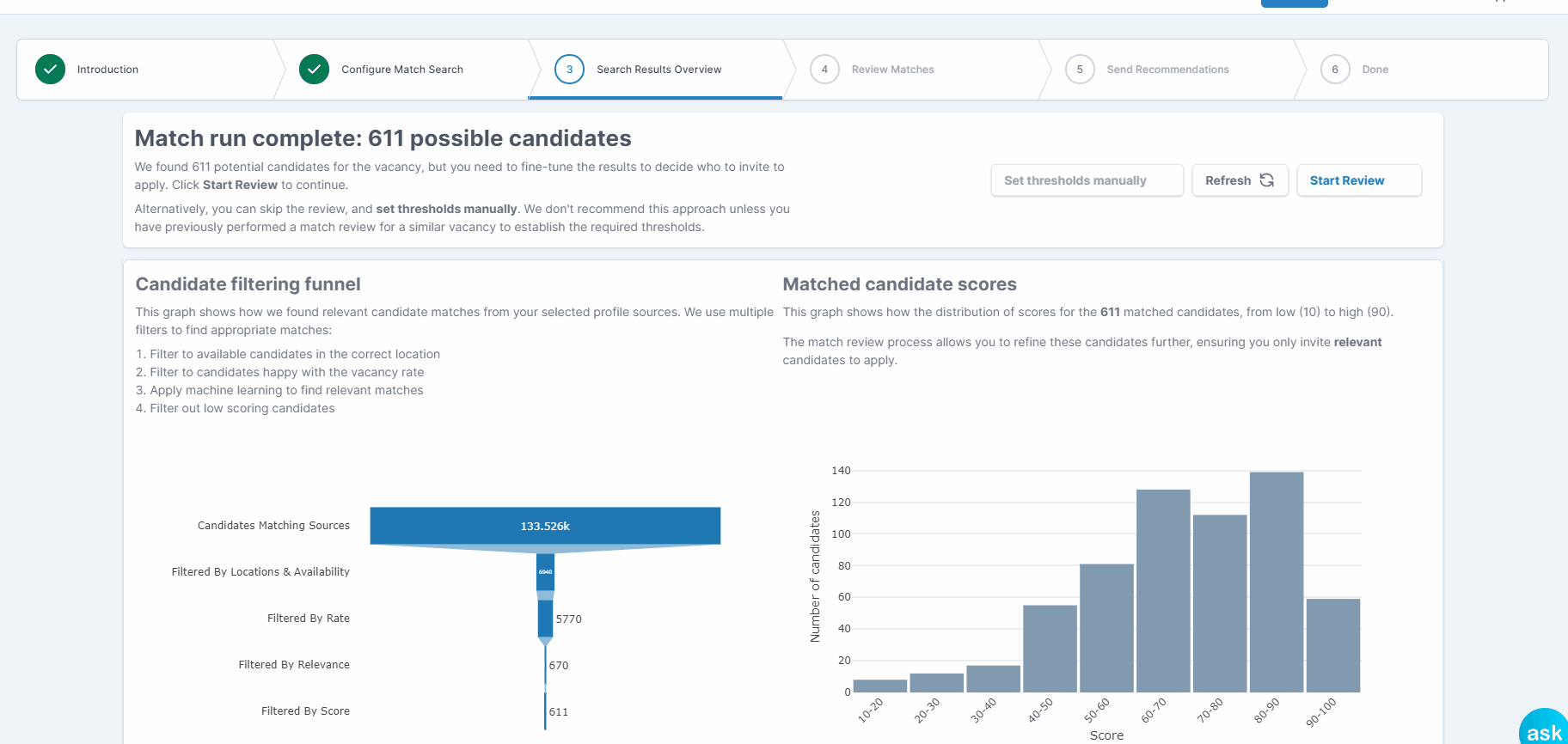
- You will be able to see how high their ranking is according to their skills and company match (how many of the skills required in the job description they already have in their CV/profile; have they worked to similar companies to yours)
- Their most recent or full work experience
- You can then decide whether it is good match or indeed not a relevant candidate for your requirements. Mark it so by choosing one of the two buttons at the bottom on the screen ‘Relevant Match’ vs ‘Not Relevant Match’.
- Once you have reviewed enough candidates to train the system to understand what exactly you consider to be a good match, it will send out recommendation emails to all the suggested (‘matched’) candidates above a certain skills score.

- You can then view these under the Recommendations tab on the right.
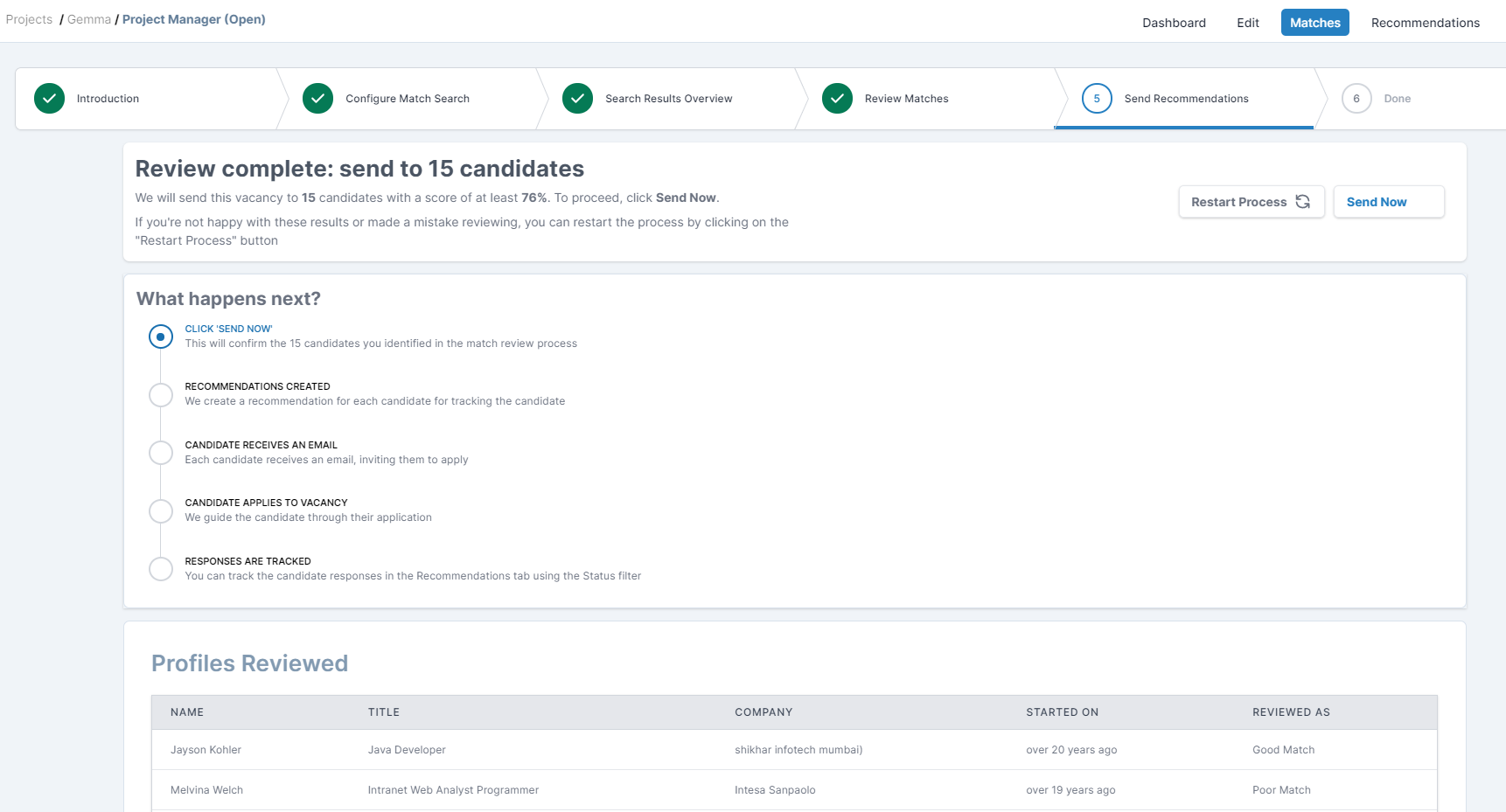
You can also review all the 'matched' candidates whether or not they've received the recommendation email or not:
- scroll down the to the bottom of the page
- use the filters on the left hand side to narrow down the list to candidates who have been recommended or not
- use the Filters to set further search parameters according to skills, sources, industries and many more: