How to change details of your Talent Pool:
Find your Talent Pool under the Recruit Menu on the left hand side bar then click on Talent Pools:
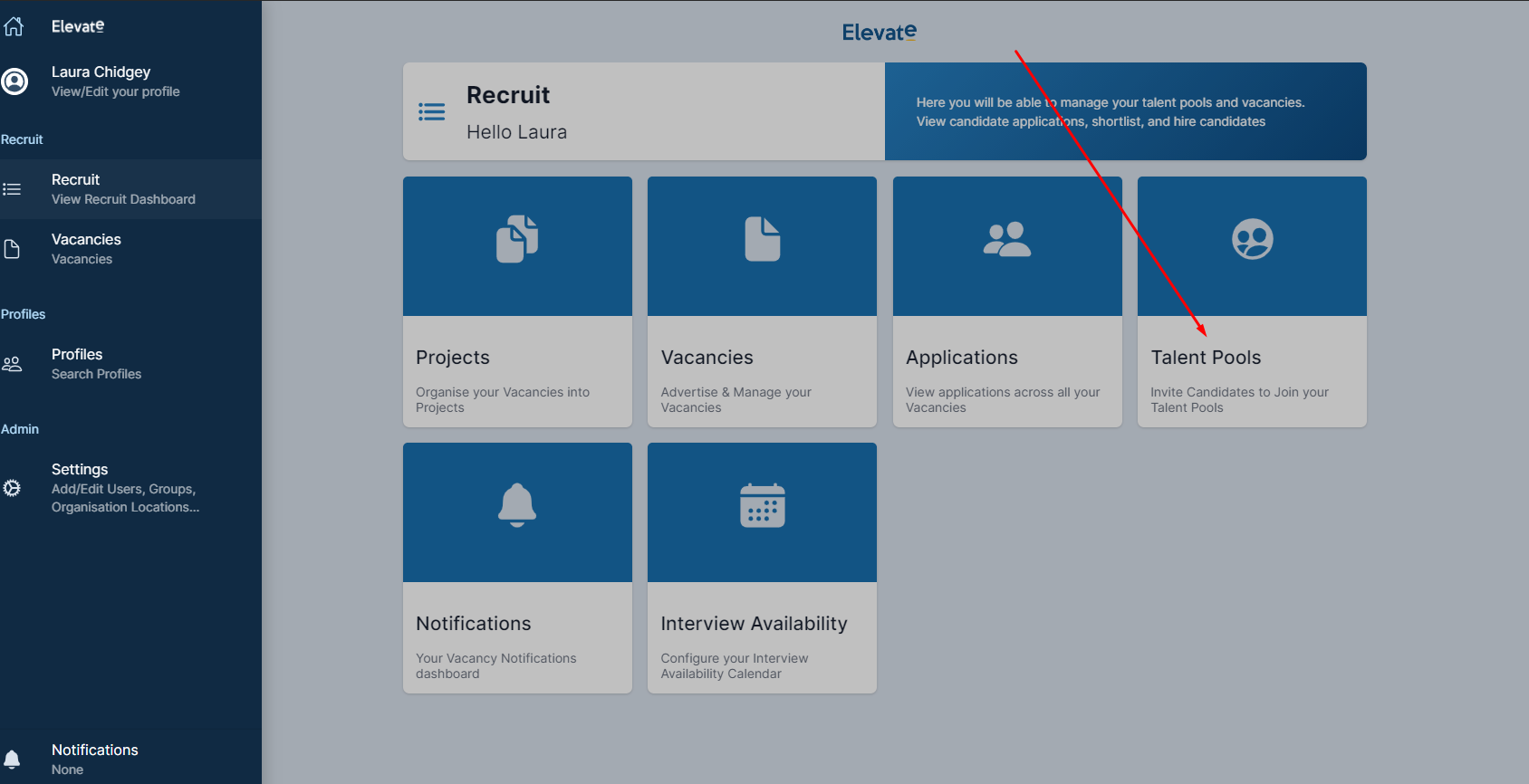
Click on the Details tab to see your Talent Pool Details.
Here you can view:
- the TP's name
- your TP's description
- it's status - it can be enabled and live or disabled
- the Candidate Invite Link - the default link for candidates to join the talent pool
- the Join Declined Link - if the Candidate decides not to join the talent pool, they will be redirected to this location
- you can also download full detail of your talent pool members by clicking on the Download Member as Excel button
Click on the blue Edit button to change any of the above details:
- change the TP name or description
- set it as Disabled, which means no further candidates can join
- set it as Invite Only, which means that candidates will be able to join only from an invite sent by you.
- edit the Custom Invite or Join Declined Link
- once you are happy with the changes you made, click on the Update button
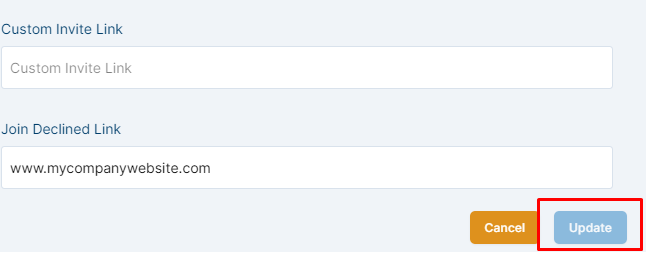
If you have any questions or need any help with editing your Talent Pool details, please do not hesitate to contact Elevate Support through the Chat bubble or by email at support@elevatedirect.com
Related Docs:
