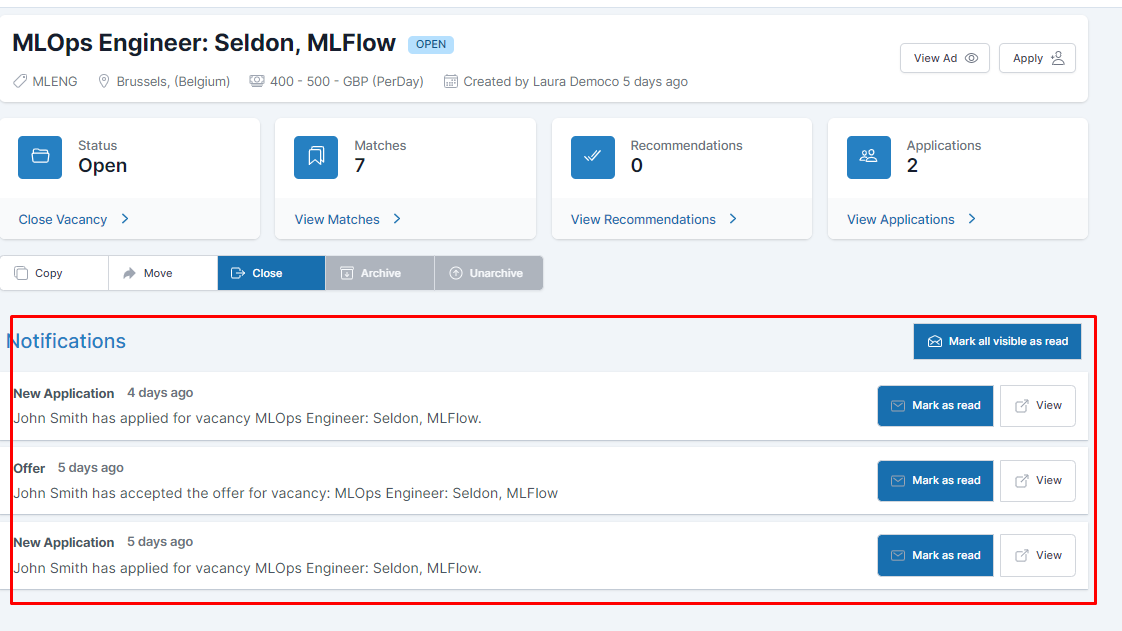1. By Choosing Notifications from the Recruit Dashboard
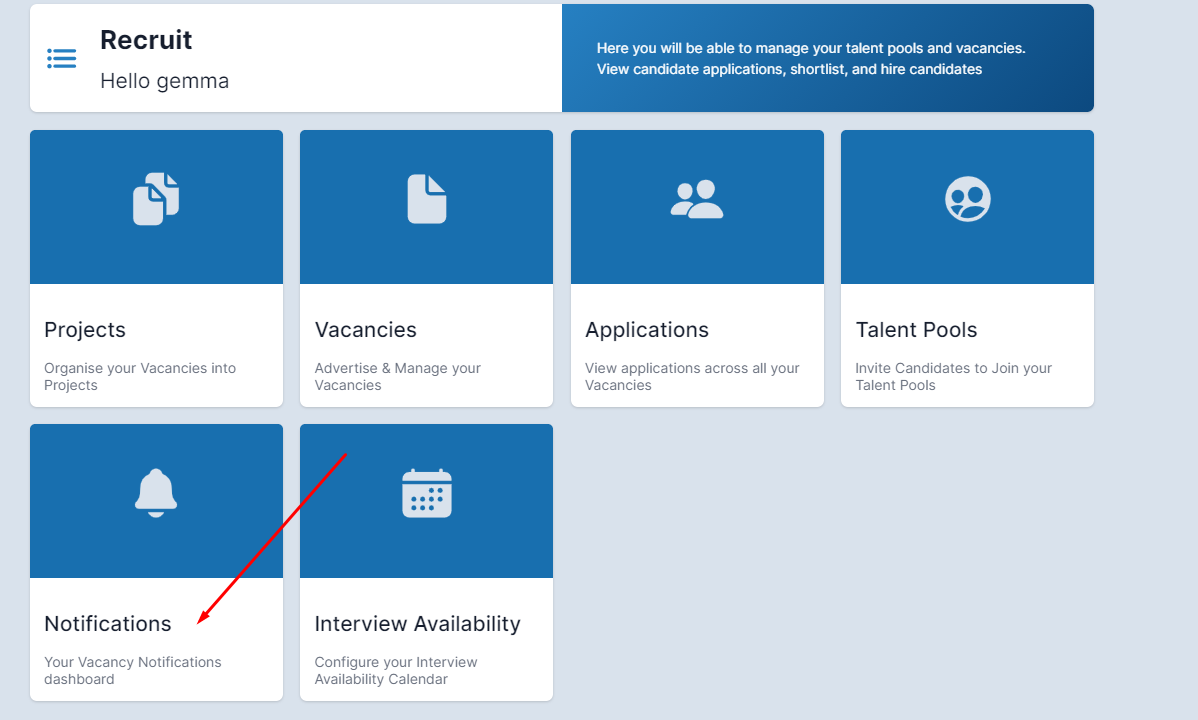
In the Notifications section of Recruit, you will see notifications showing up for a variety of reasons. The events you receive notifications for are as follows:
Vacancy applications
Candidates being shortlisted
An application being cancelled
Conversations
Offers being accepted or rejected
You will only see categories that you have notifications for. The other categories will be visible once a notification from that category comes in. Notifications are grouped by vacancy and are real time.
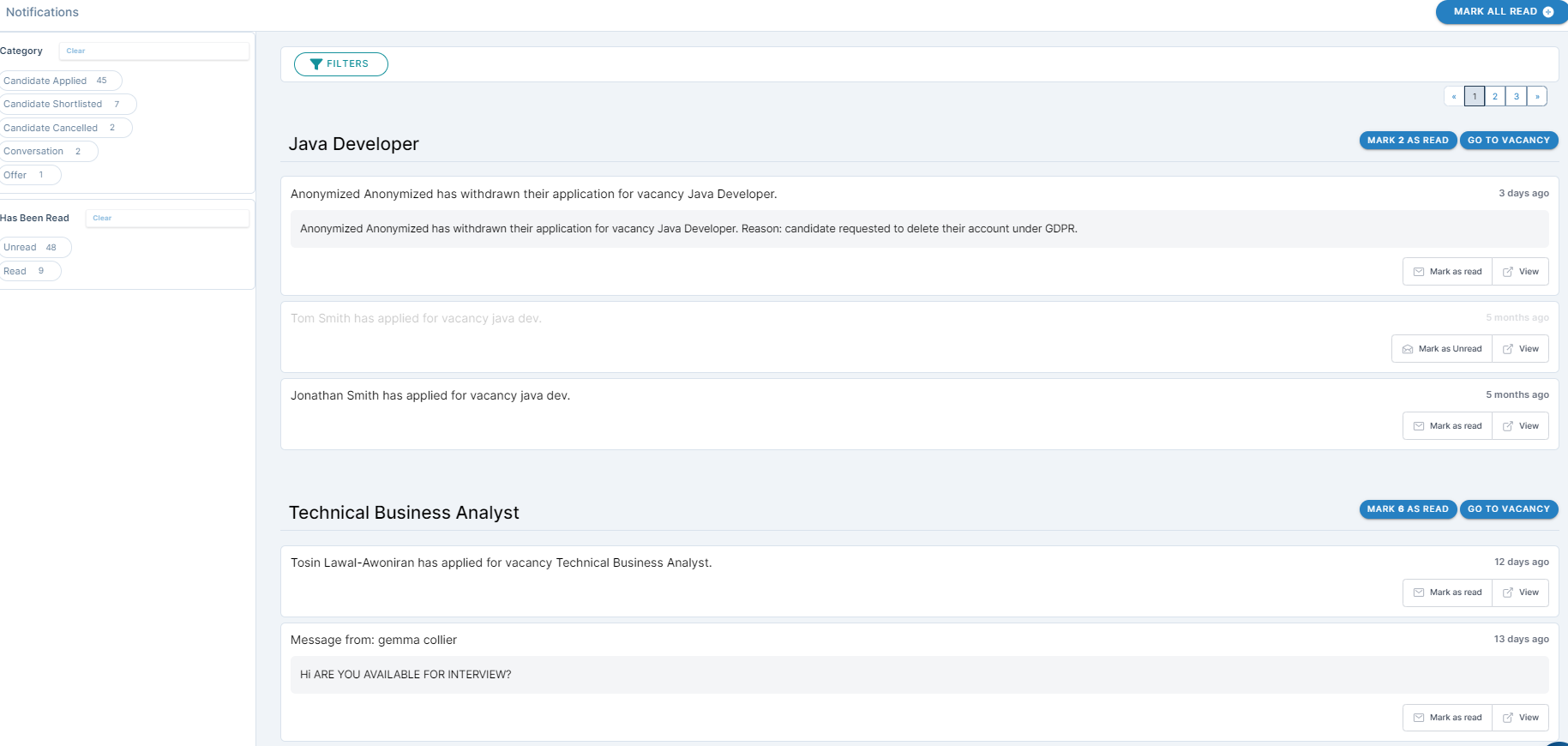
Filters

Categories - You can filter your notifications by selecting the categories you need to see
Projects - Filter your notifications by projects
Read/Unread - Filter on notifications you have not yet opened
Vacancies - Search for notifications on a vacancy you want to work on
View
- Click on View to pop up the Notification where you can action it straight away
- Or on the blue Go to Vacancy button which will take you straight to the candidate's application.
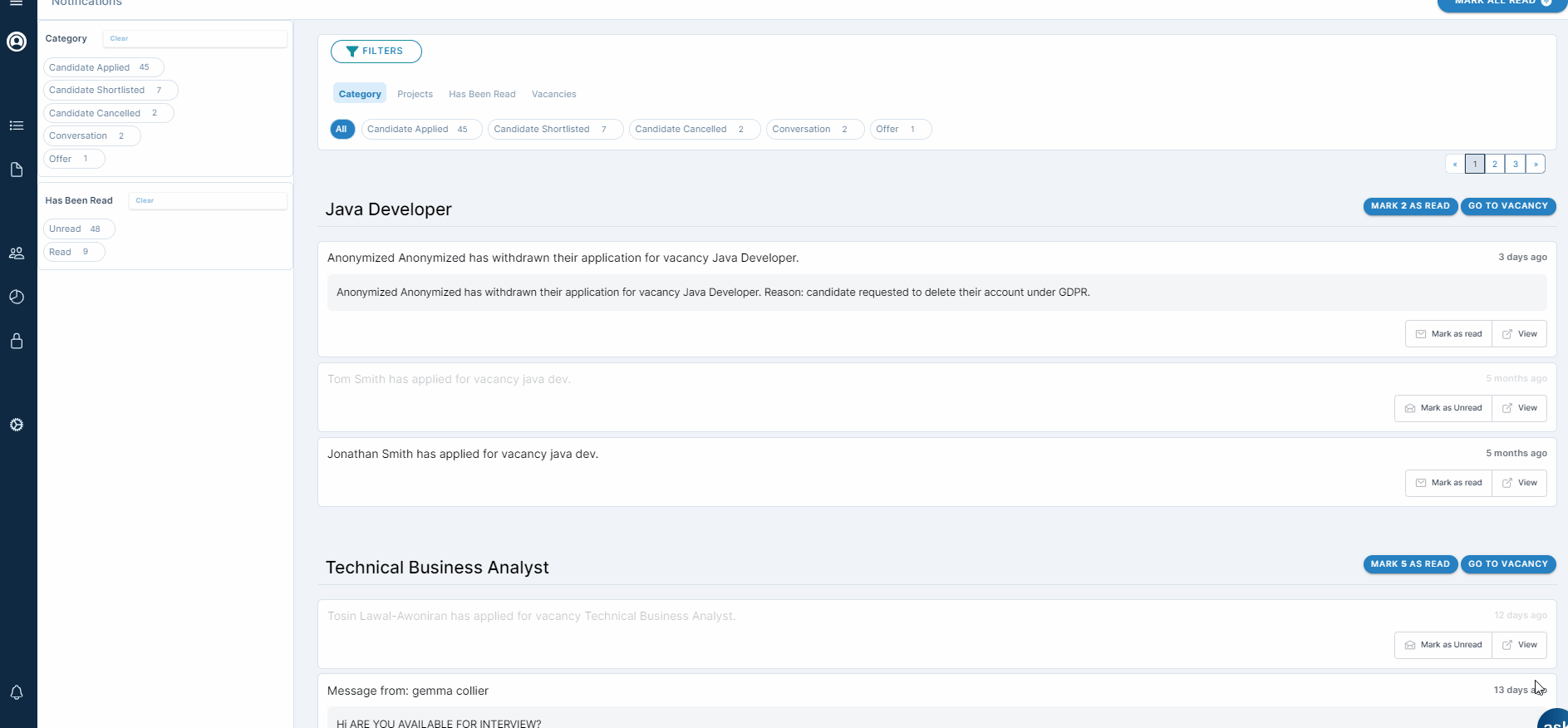
2. You can also view notifications on a Vacancy Level