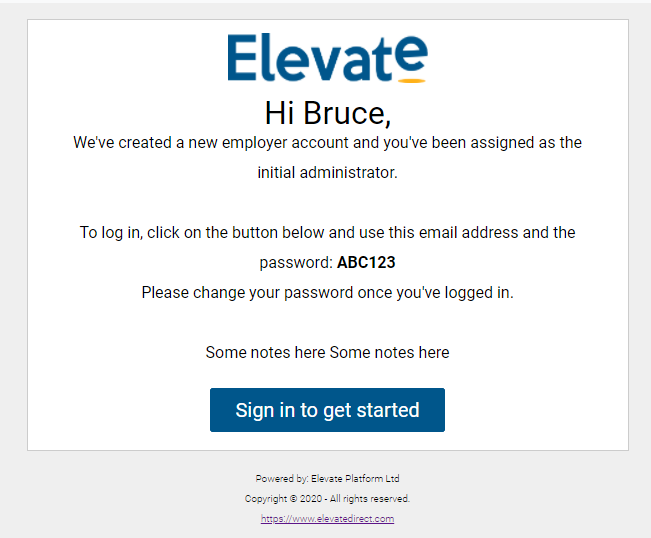How to add, edit or disable Users
Under the Settings tab you will be able to modify the company details, user base and user groups; add Forms and Documents and preset Recruit resources such as Sources and Talent Pools
Users
To add or delete a user you will have to be an Administrator on your employer account.
Open up the Settings menu from the Elevate home Dashboard or by clicking on the icon from the sidebar:

Click on the Users button to open a list of existing user accounts.
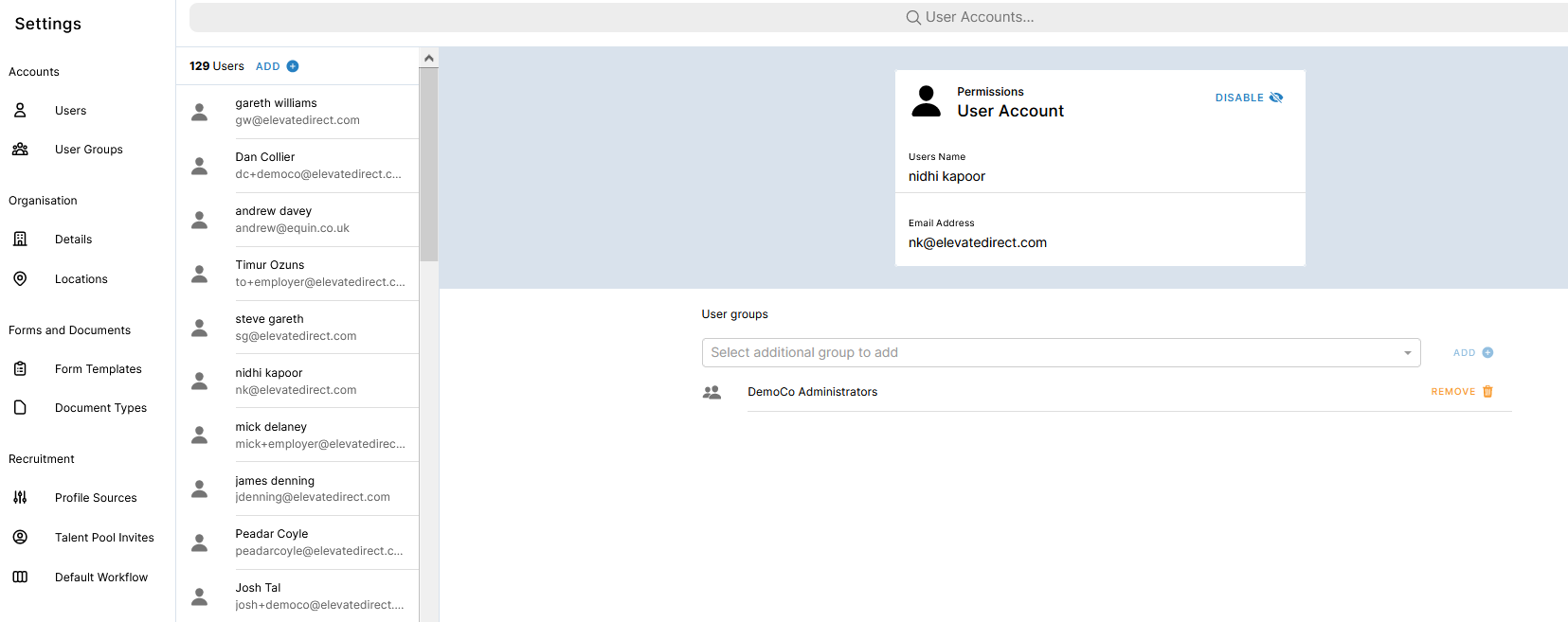
Edit a user account:
- add the user to a new User group by selecting a permission group from the drop down menu and clicking on the blue Add+ button
- disable the account by clicking a Disable button next to the account name. You can enable it again
Add new user account:
- click on the blue Add+ button on the top of the users list.
- this will open up a new window where you can enter the new user details: Name, User Group and Email Address. Click on the Create Account button once you filled in the above
- a new user account has been created. They will receive an email similar to the below inviting them to log in for the first time, set their credentials.