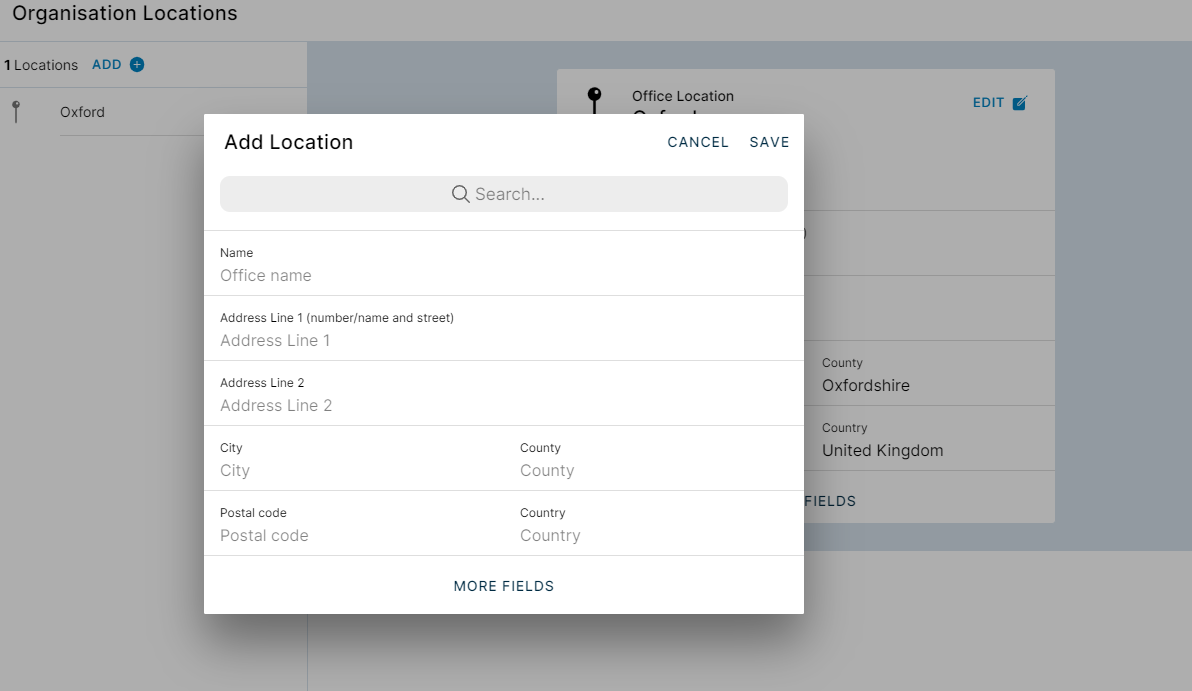How to edit my employer account details and set up Locations
Under the Organisation section in the Settings menu you can set or update any details of your employer account. These details will be initially added for you when your account is being set up. Click on the blue Edit button to update:
- Your Logo: update the logo of your firm. We suggest that 250 px (width) x 100 px (height) are the optimal logo dimensions
- Name: the company name
- Your Website: copy the URL to your homepage
- Your Industry: choose from the drop-down menu the industry your firm operates in
- Description: you are invited to describe in a few words what you do, what are your goals and so on
Under the Locations section you will find any office locations you have shared with the Onboarding team. You can also add any further office locations yourself. You are also welcome to add any frequently used locations that you and your time might recruit for. This will save some time setting up vacancies in Recruit as well!
Click on the Add button on the top of the list. This will open up a new window where you will be able to add the required details: