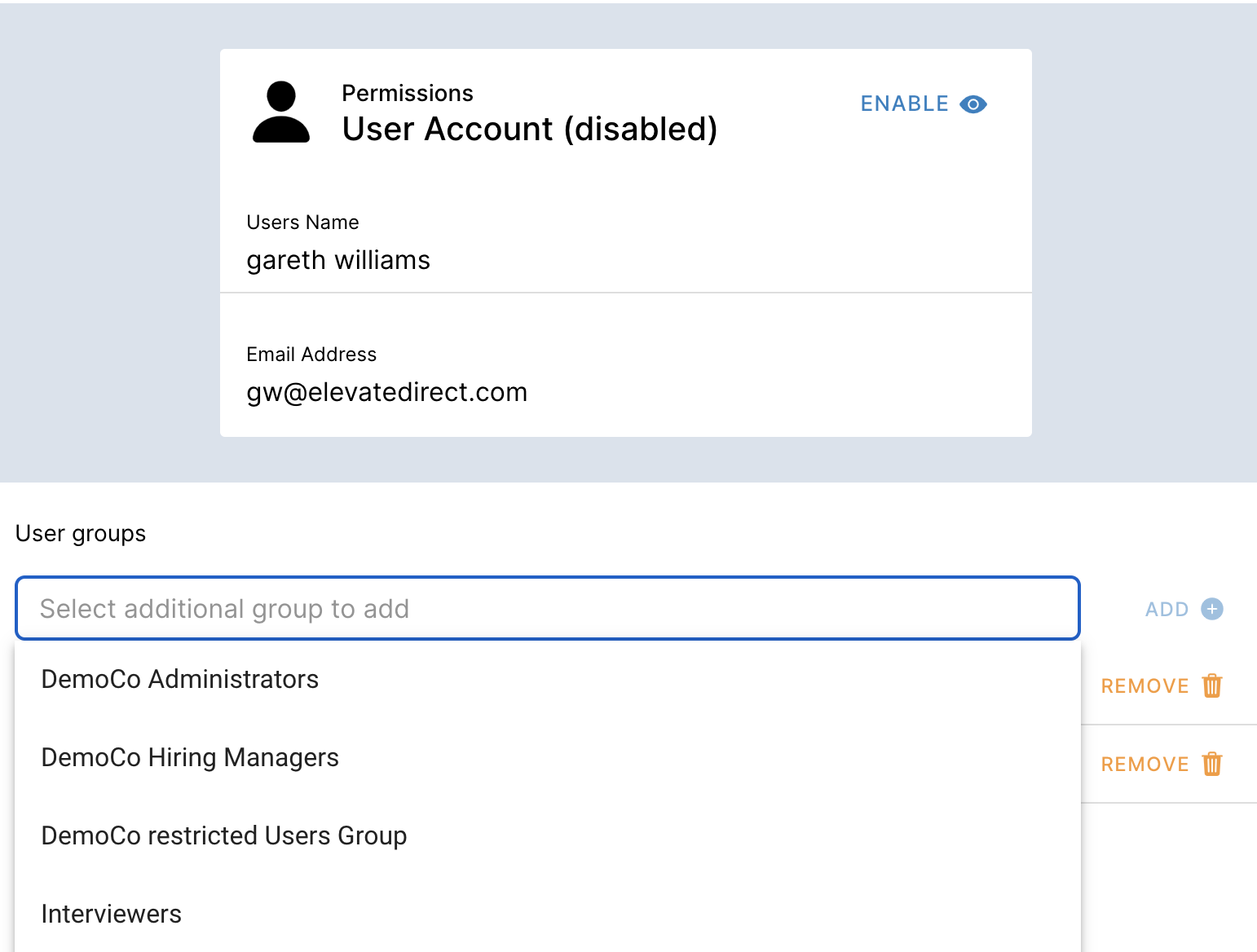Adding Users Groups allows you to create a group with specific permissions. For example, Hiring Managers can be a group with no permission to post jobs, send recommendations or do a Profile Search
Adding a group
- Open your profile and click on the Settings cog on the bottom of the left hand panel
- Click on User Groups
- Click on the Add+ and name the group with a description
- Set the permissions you need this group to have.
- NOTE: If you need help with definitions, please contact your Customer Success Manager who will make suggestions in line with your workflows
- Edit the group from the same place using EDIT in the header
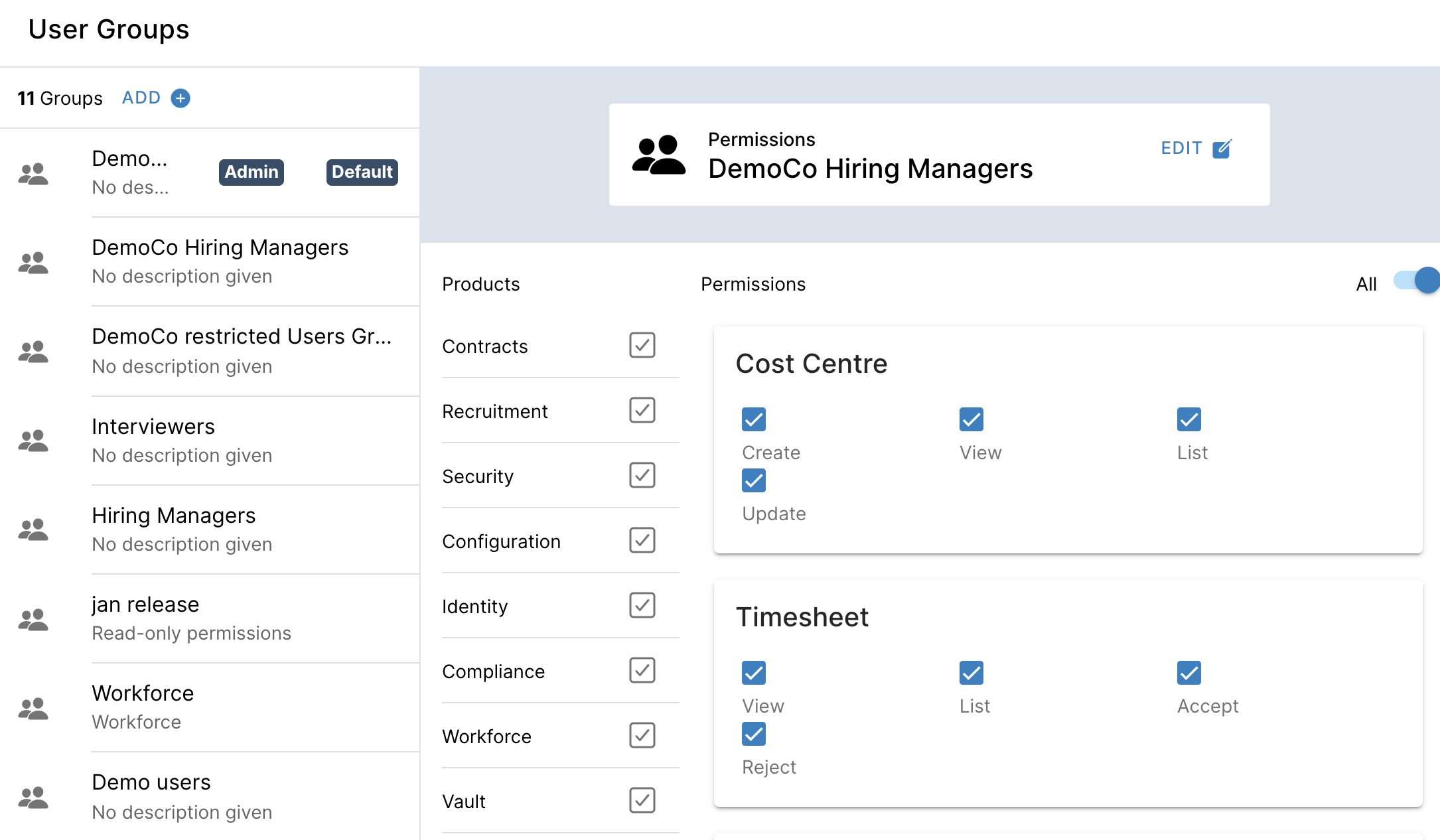
Adding Members to permissions groups
- Open your profile and click on the Settings cog at the bottom of the left hand panel
- Click on Users
- Search for the User you want to add
- Click into the drop down under their email address
- Find the group and click Add
Removing Members from permissions groups
- Open your profile and click on the Settings cog at the bottom of the left hand panel
- Click on Users
- Search for the User you want to add
- Click into the drop down under their email address
- Identify the group in the list under their email address
- Click on Remove on the right hand side of the permissions group