We created this short article to guide you through the process of how to change your Elevate password.
There are a couple of ways of how to reset your login credentials. There is also a solution on how to access your account without a password.
1. Using the Magic Link
If you have Forgotten your password and you're in a hurry you can access your Elevate account using the Magic Link that you will find on the main Login Page.
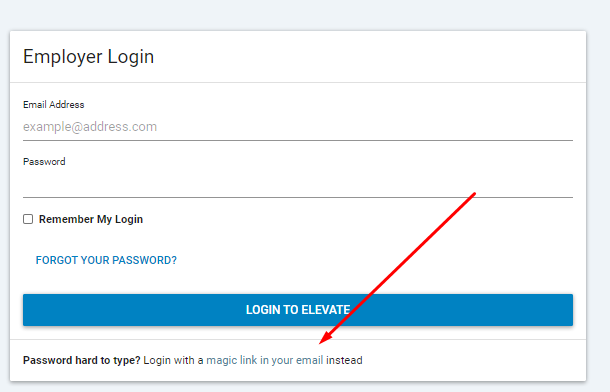
- Click on the link.
- This will take you to a new window where you will be asked to add your email address. Elevate will send you an email with a unique link that will allow you to access your account without a password.
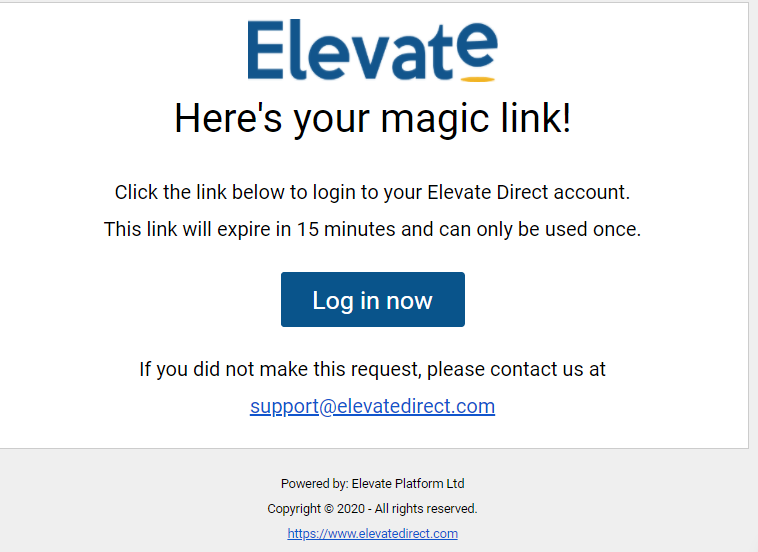
2. Changing your password from the Login Page
You can request a password reset email directly from the main Elevate Login Page.
- Click on the Forgot Password button.
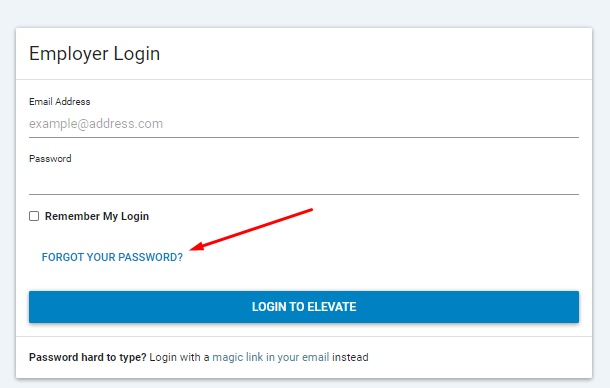
This will take you to a new window where you will be asked to enter your email address.
- Click on the Request Password Reset Link button.
We will send you an email with a unique link where you will be able to set a new password. Please note that this link is valid for only 1 click. Once you opened it, you won't be able to log in from this URL again.
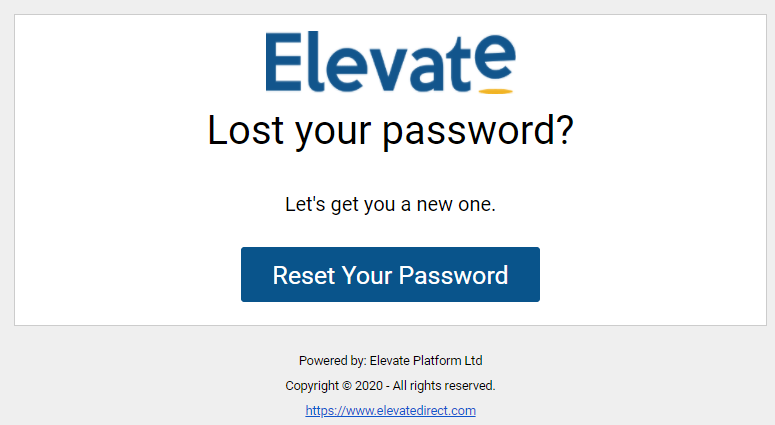
3. Resetting your Password when you're already logged in
You can also change your password if you are already logged into your Elevate account.
- Select the Profile icon from the left hand side Menu bar:
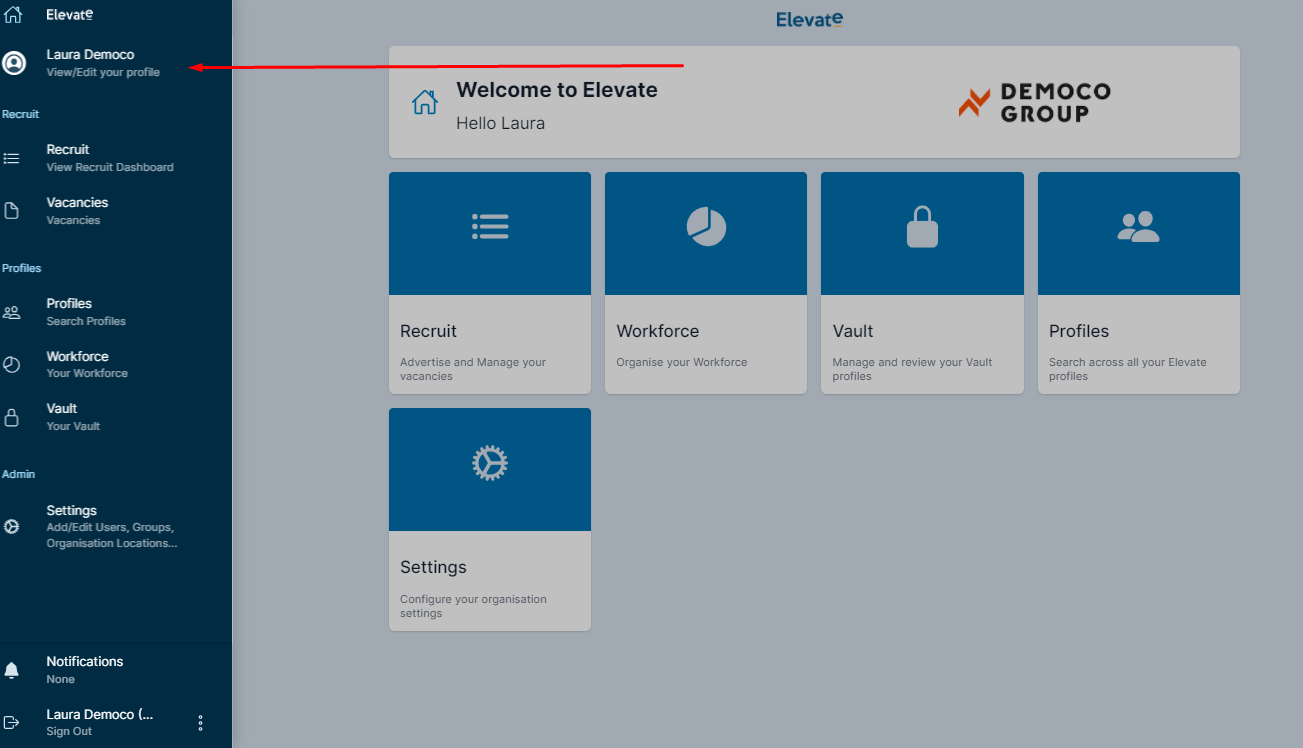
- This will take you to your own Elevate Profile.
- Click on the Change Password button under the Security section of your profile:
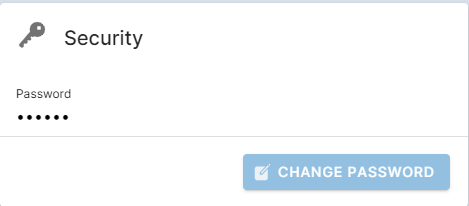
- You will be requested to enter your current password, enter the new one and confirm the new password again.
- Click on the Change Password button for the changes to be saved
